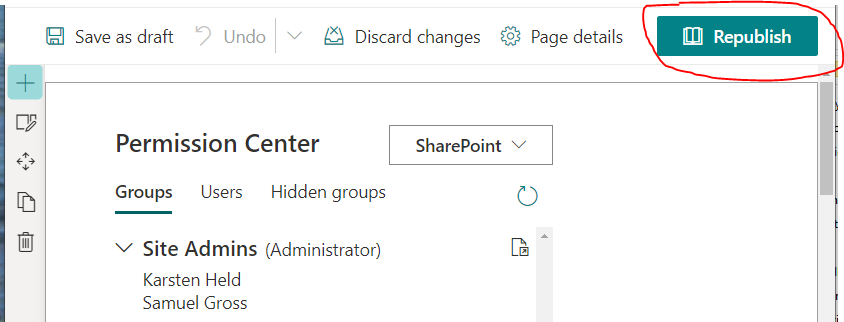Karsten Held, Samuel Gross, 01.12.2021
1) Download
- Download the zipped web part package file permission-center-webpart.sppkg from GitHub: Latest release/ All releases
- Unzip the SPPKG file. Do not rename this file. The filename has to match the package name.
2) Deployment to the global app catalog
A) Go to your App Catalog site
- Check if you have an App Catalog site by navigating to it. If you don’t know the URL of your App Catalog site, follow one of these steps:
Option a) Use this link:
https://[YOUR_TENANT]-admin.sharepoint.com/_layouts/15/online/AdminHome.aspx#/siteManagement/view/ALL%20SITESOption b) Navigate to the SharePoint company App Catalog:
- Go to the Microsoft 365 admin center > Show all > SharePoint > Sites > Active sites
- In the “Template” column, filter by “App Catalog Site” and click on the App Catalog Site URL.
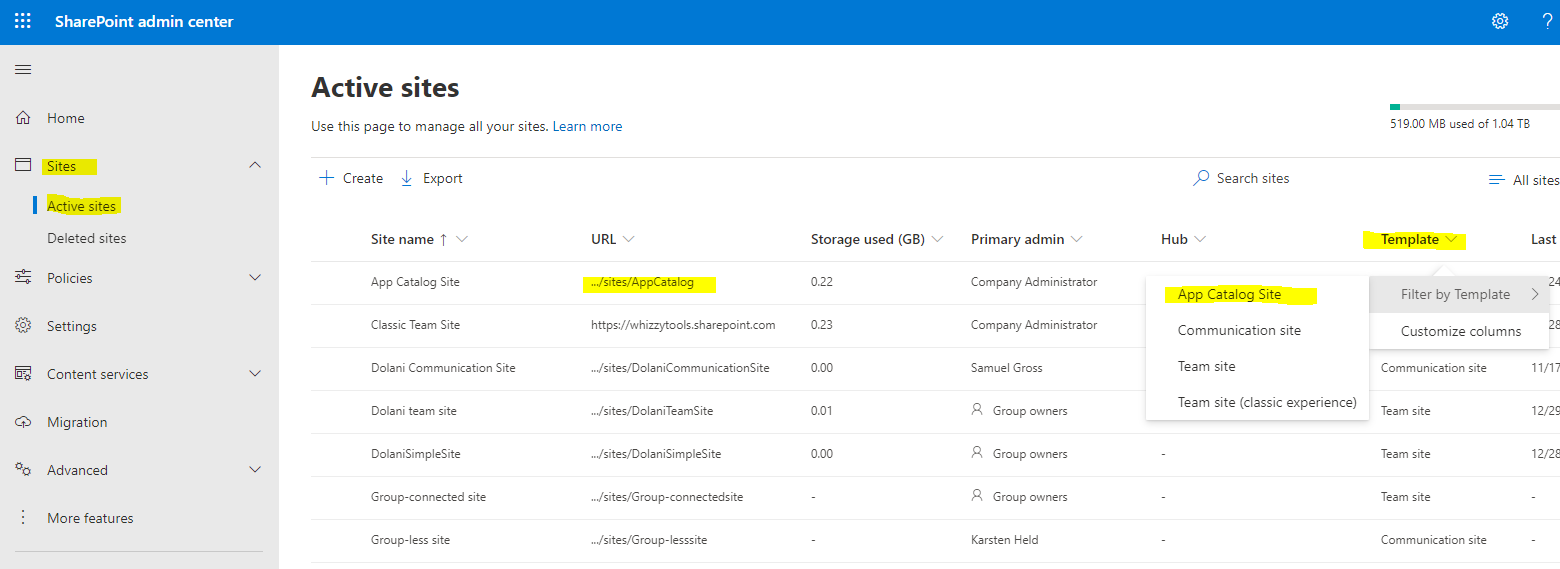
- If you don’t have an App Catalog, make sure to create one first under point B). Else, go to point C).
B) Create an App Catalog site - optional
- In the SharePoint admin center, navigate through More features > Apps > open
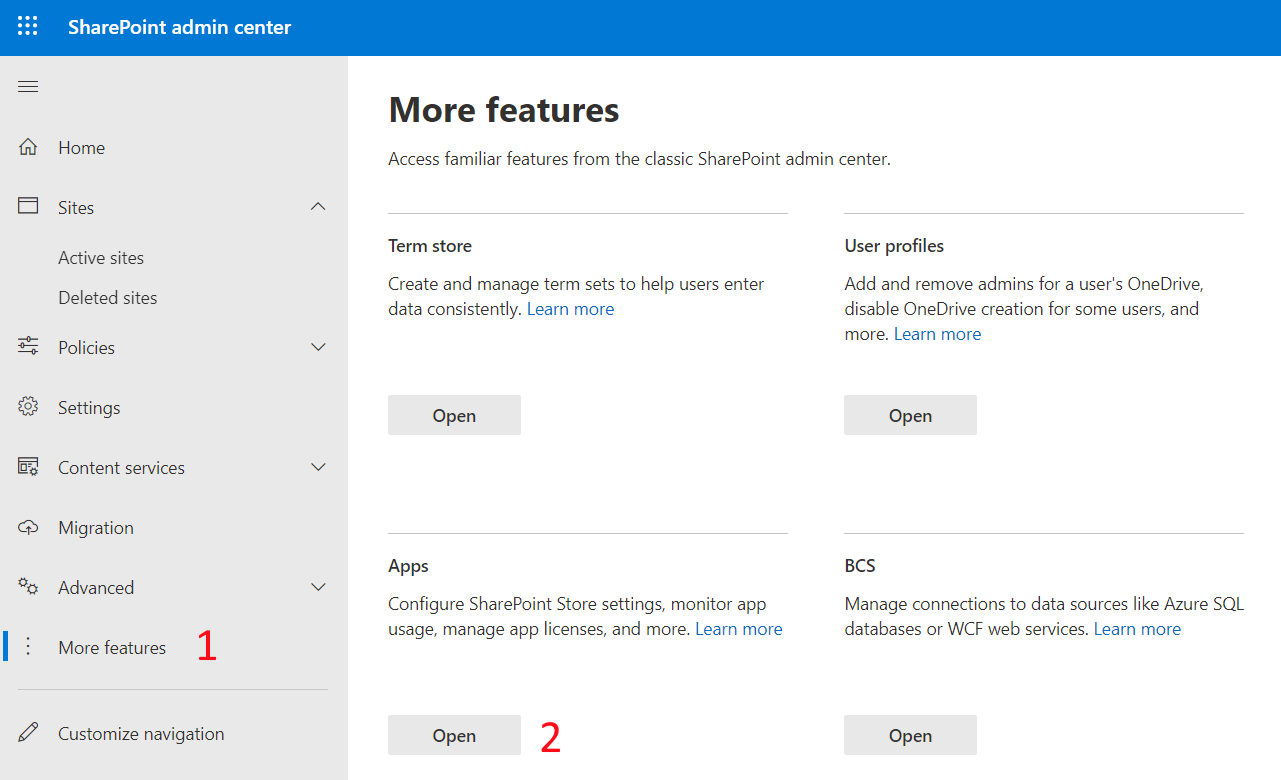
- Go to App Catalog:

- Create a new app catalog site > OK:
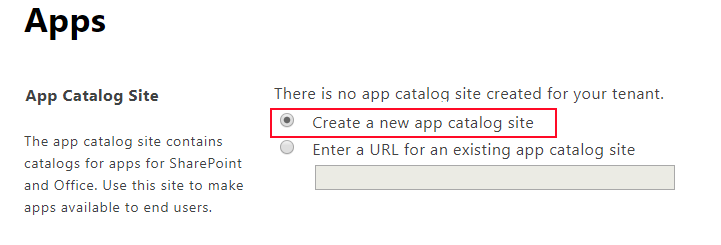
- On the next site, fill out the data > OK
C) Deploy the webpart to the global app catalog
- In the App Catalog Site click on “Apps for SharePoint” > New > Choose Files > select the downloaded permission-center-webpart.sppkg file > OK > then click “Deploy”.
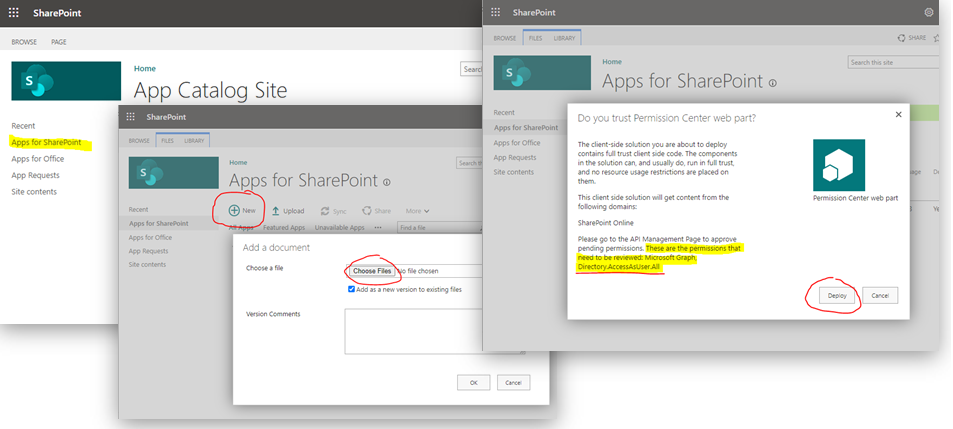
- After the deployment, make sure the file is checked in. If you see an icon with a small green arrow you need to manually check the file in: Click the ellipsis (…) icon of the file > … > Advanced > Check In > OK
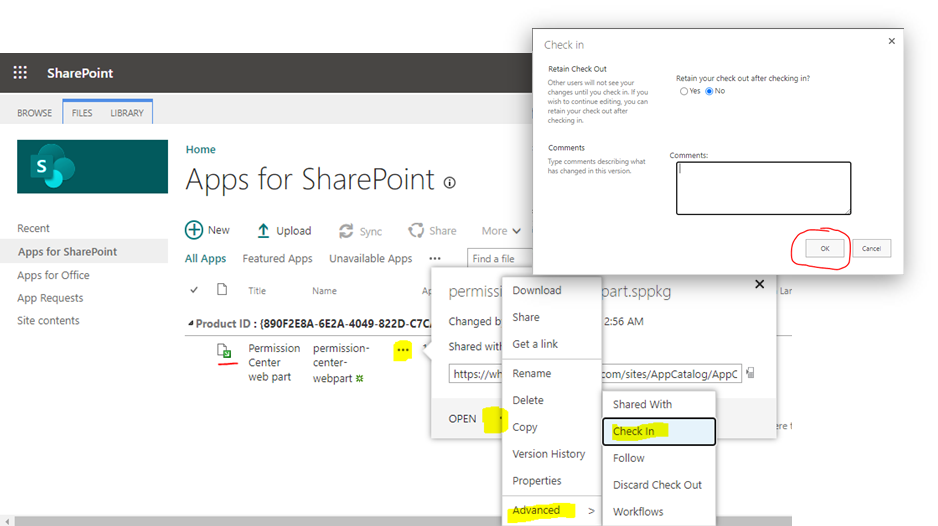
3) Grant permissions
The web part must have access to the Microsoft Graph API. To get access a SharePoint administrator has to give the permissions. The permissions needed are called “Directory.AccessAsUser.All”. It allows the app to have the same access to information in the directory as the signed-in user. See Microsoft documentation.
To grant access, follow the steps shown in the picture below:
- Go to the SharePoint admin center > Advanced > API access
- Click under “Pending requests” on the Package “Permission Center web part” with the permission “Directory.AccessAsUser.All”
- Click Approve, then Approve, then find it under “Approved requests”
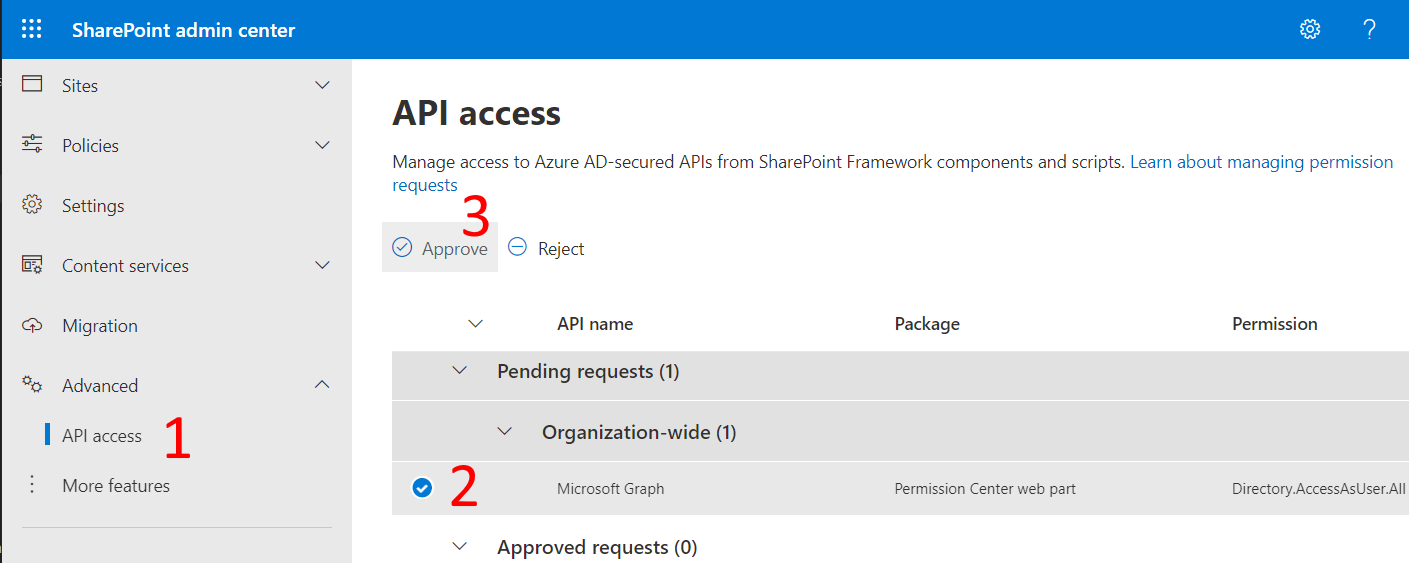
4) Deployment to a site collection app catalog
- Navigate to the site collection you want to deploy the web part. Click on New > App
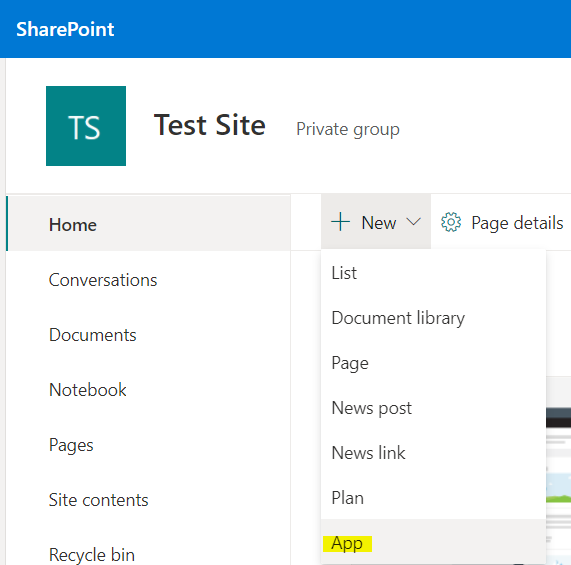
- Go to “From Your Organization” > “Permission Center web part”.
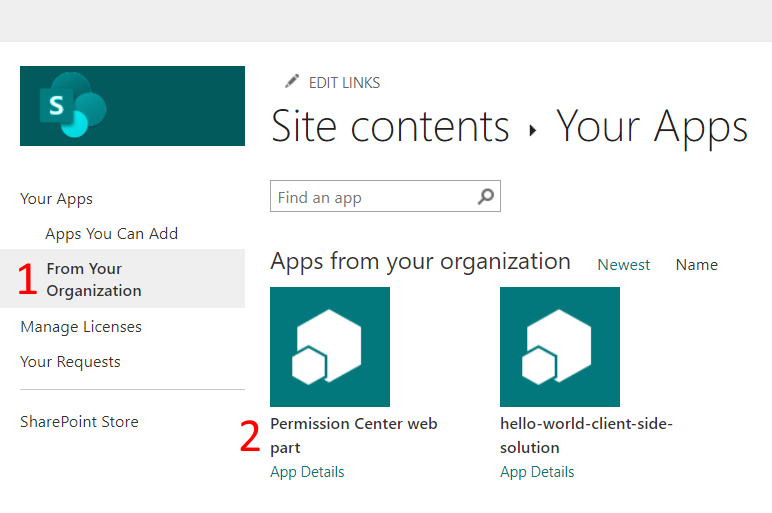
5) Add webpart to your site
- On your site, in the upper right corner, click on “Edit”.
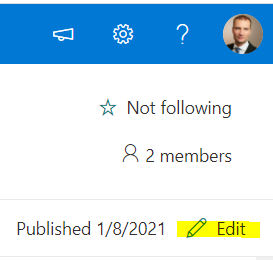
- Click on the “plus” in the section where you want to place the web part.
- Type “perm” and click on the icon of the “Permission Center”.
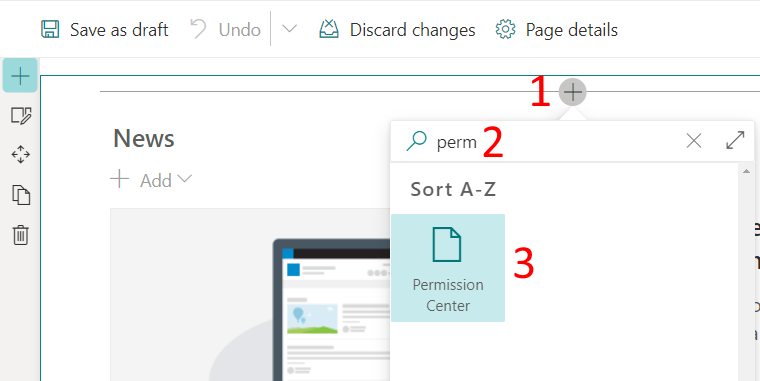
- Republish the page.